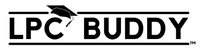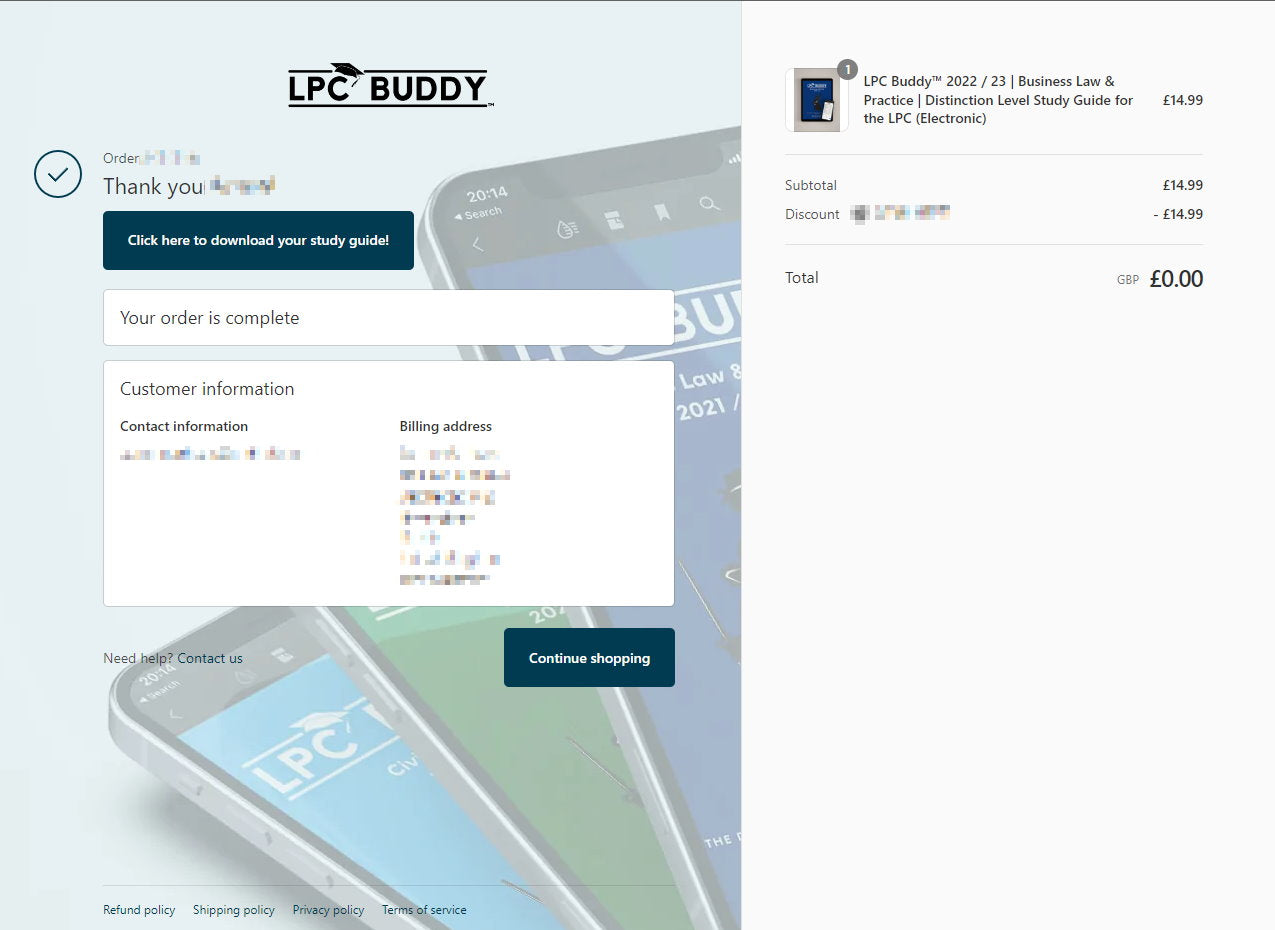If you buy the electronic version of LPC Buddy, your delivery will be instant!
As soon as you complete your purchase, you will receive a download link at checkout for your guides, which looks like this:
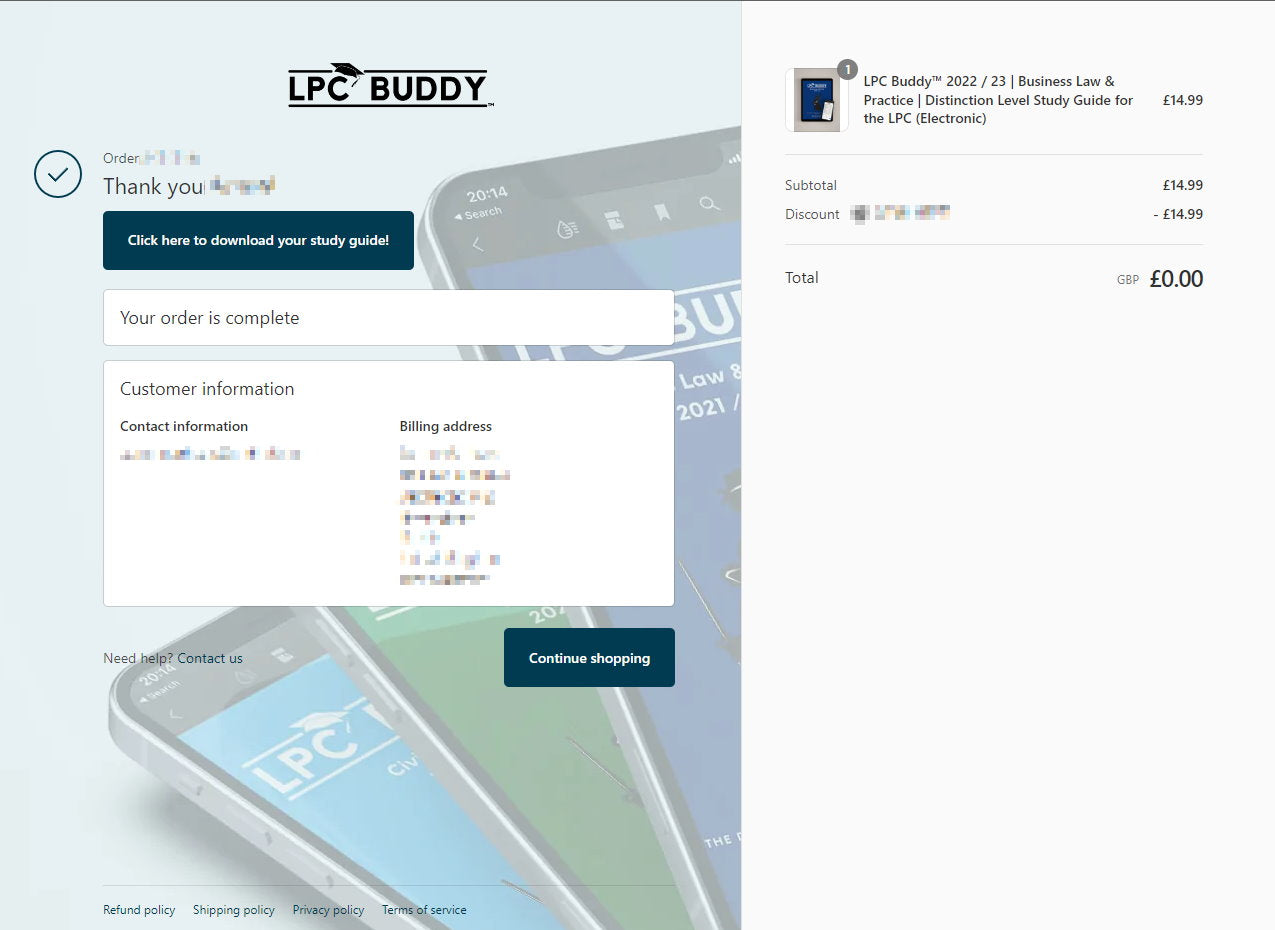
You can access the portal to your guides by simply clicking the green button at the top!
Alternatively, you will also receive an auto-generated email with your download link, which will look like this:

Clicking on your download link will take you to the portal for your order. You may want to access this link by copying and pasting the link into an internet browser such as Chrome, Firefox, Safari, or Microsoft Edge. "In-app" browsers, such as using the Instagram or Outlook app to try to access the link, can sometimes be a bit buggy and may not open the link properly!
Opening the link will take you to a page which looks like this:

As you can see, there are two separate links for each module; one takes you to your PDF eBook, and the other will download a Zip file with your Word documents.
The exceptions to this are (a) LPC Buddy Dispute Resolution, (which contains three download links because the Civil Litigation and Criminal Litigation eBooks are provided as separate links), and (b) the LPC Buddy Complete Core Module guide (which includes a large number of links due to the fact it is a bundle of 7 modules).
Please note that downloads are limited to three per customer, per file. It is best to save your file locally straight away in order to ensure your access to your downloads is not disrupted!
Download your PDF File(s)
Click the link in your portal to access your PDF file. This will download the file to your computer in the normal way. In Chrome on Desktop, this will appear at the bottom of the window like this:

By default, downloads on Windows devices save to This PC\Downloads which you can access through Explorer.
On MacOS devices, files save by default to your Downloads folder which you can access through Finder.
If you are on a mobile device, the PDF may open in your browser window. If this is the case, you must save the PDF file locally. Persistent access via your browser using the link will cause your download limit to expire.
Download and Access your Word Documents
Click the link in your portal to download your Word documents as above. This will then download a .zip file with your downloads to your default downloads folder.
LPC Buddy Word Documents come packaged in a Zip file. In order to ensure you can access the files without issue, it is best to extract these from the .zip file as follows:
On Windows:
1. Open the file location in Windows Explorer and right click on the file "LPC Buddy 2022-23 - [Module Name] (Word documents).zip".
2. Click Extract All.

3. Choose where you want to unzip the files and click on “Extract”

This will extract the files into a folder of your choosing.
On MacOS:
Just double click the .zip file!
If you are having problems extracting the files, try downloading 7Zip (Windows) or the Unarchiver (Mac) and using these to extract the documents.
If you have any problems accessing your download, please just email us at support@lpcbuddy.com.